 |
S2ENGINE HD
1.4.6
Official manual about S2Engine HD editor and programming
|
 |
S2ENGINE HD
1.4.6
Official manual about S2Engine HD editor and programming
|
Publishing procedure creates all the runtimes of your game. It starts creating a Folder and then It puts inside all the files needed for executing the game.
To start the publishing procedure you can select File->Publish.. from the main menu, as showed into the following image:
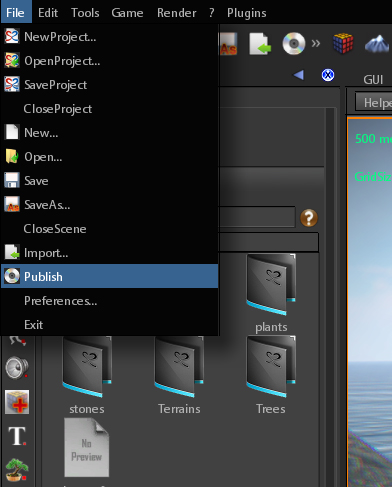
Alternatively you can click on the publishing icon on the main toolbar, as showed into the following image:
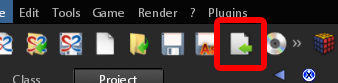
The publishing dialog will appear. It lets you to choose the folder in which to create you game main folder and other options we will explain later:
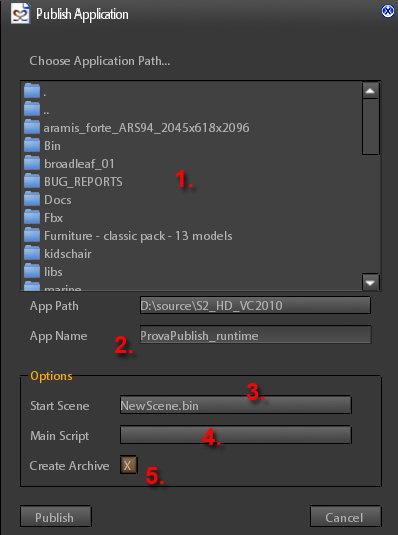
If you want to test the game before publishing it or you want to makw a fast test of the game during development you can select Game->Test from the main menu as showed into the following image:
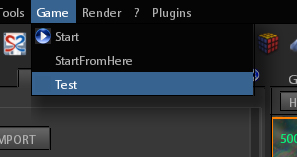
The Test dialog will appear. It is the same as Publishing dialog except that you cannot modify application path, application name and Create folder because, in this case, they are not needed. When click on Test button a new process is created that executes the game starting from the Start Scene.