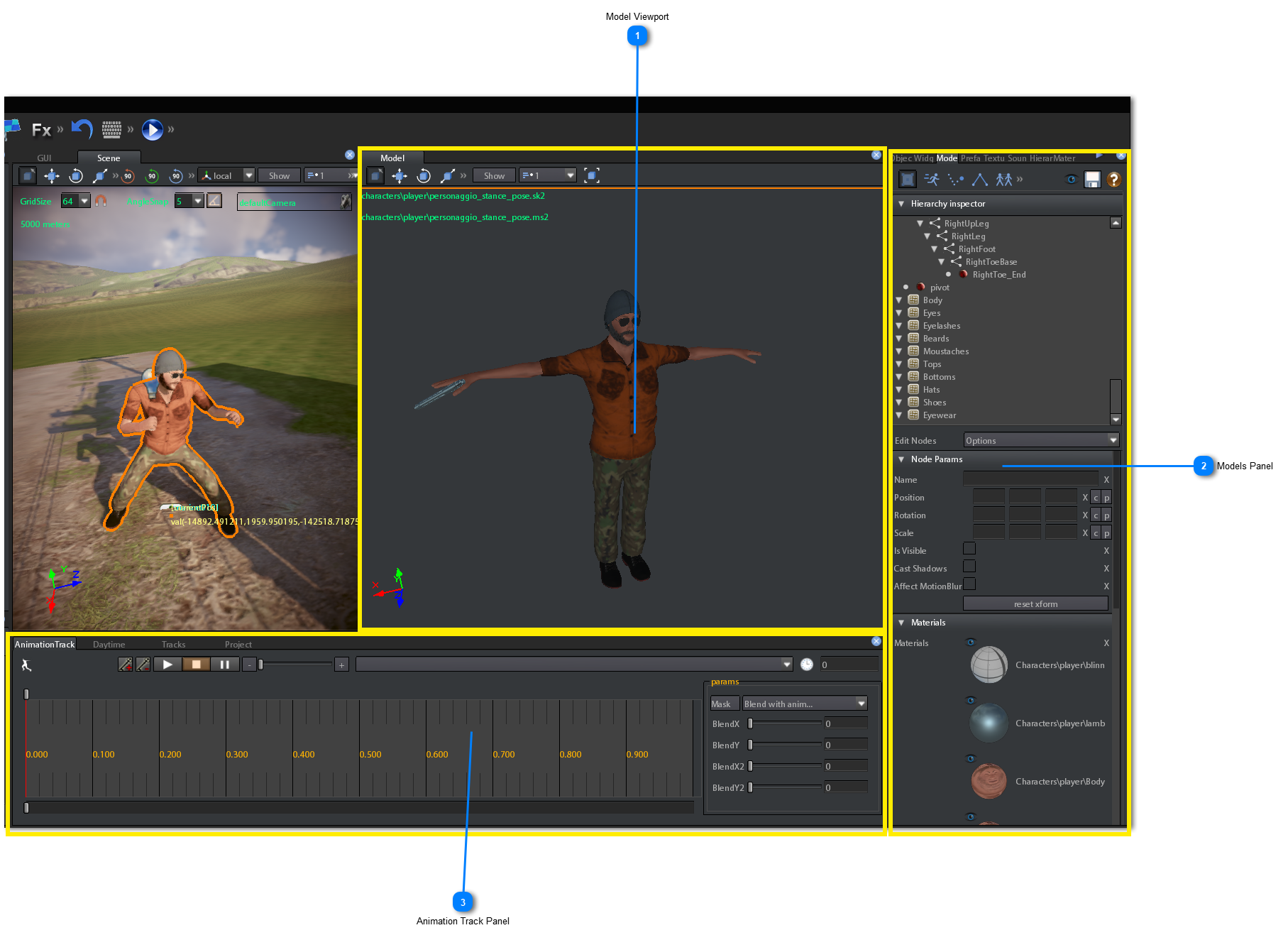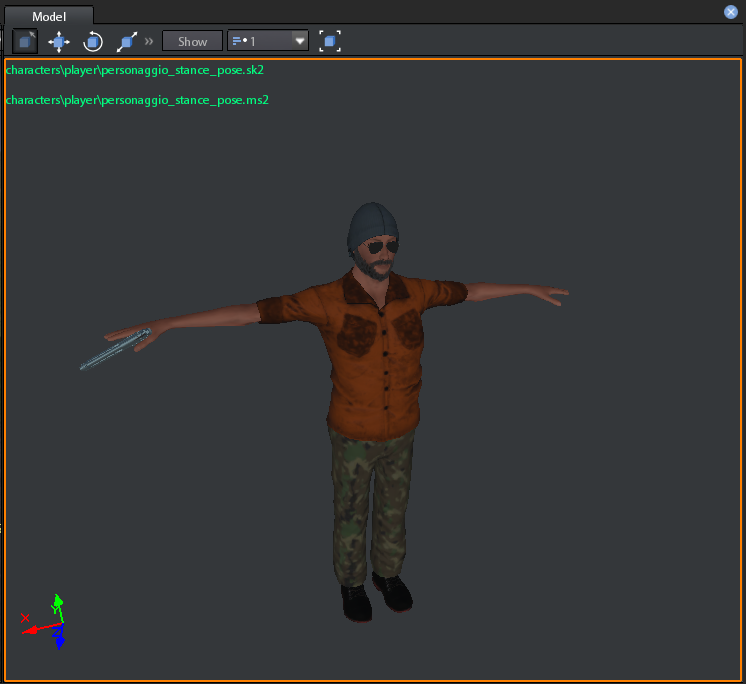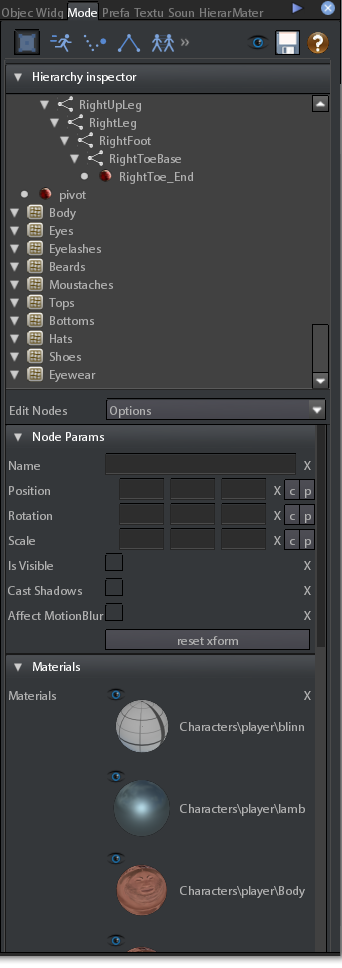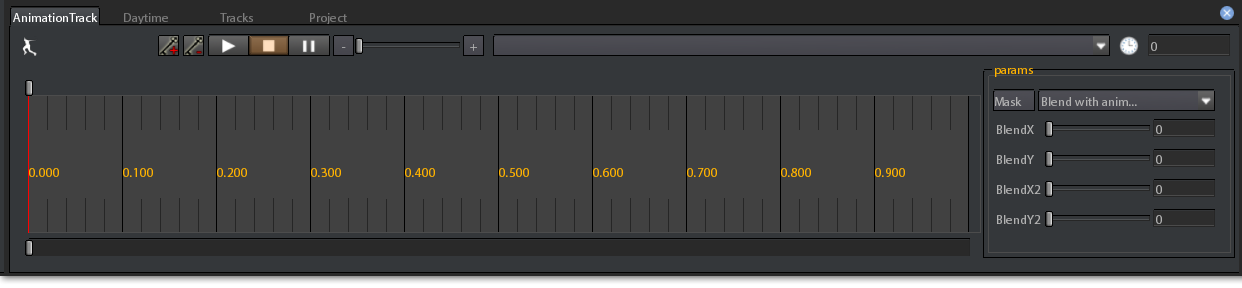Model editor
Model Editor is used for making some operations on models such as:
-
Add/remove model nodes
-
Add/remove animations,
-
Add/remove/edit physics/collosion geometry
-
edit vertices and normals
The Model Editor can be opened in 4 ways:
-
Inspecting an existing model:
-
Click right mouse button on the model in the Project Browser.
-
Choose inspect from the dropdown menu

-
Clicking on the Model icon on the main toolbar.

-
Click on Tools->Models on the main menu.

-
Inspecting from an object in the scene:
-
Select an objectb into the sceneViewport
-
Click right mouse button on the selcted object
-
Choose model:modelpath or mesh:modelpath from the appearing dropdown menu, as into the following image:


if the selected object has LODs models, you can also choose lod1:modelpath, lod2:modelpath, lod3:modelpath for inspecting LODs
If you select a model, in the project browser or clicking directly on an object into the sceneviewport, before opening the Model Editor, the editor will be opened with the selected model data loaded.
If you have already opened the model editor and you select an object into the sceneviewport or a model into the browser, the model data is loaded into the model editor.Once you have opened the Model Editor, 3 panels are opened: